Position: Resource - Partition Managerment - How to Resize exFAT Partition in Windows 10?
For computer users like us, sometimes we need to change the size of some partitions for different purposes. For example, when we buy a new PC, there is usually only one partition on the disk. In this case, we must manually compress it to create unallocated space and create another partition with unallocated space. Or over time, the storage space on the system C drive may no longer be enough, deteriorating the performance of our PC. Therefore, we must expand the C drive to make our PC run better.
Of course, there are many other reasons why we should resize the partition, but this is not what we should care about in this article. What we need to know is how to safely resize partitions. If you still don't know how to finish it, don't worry. Just keep reading and you'll find the answer soon.
DiskGenius is free disk partition software, and it can resize partition without losing data, and supports a variety of file systems, including exFAT. You can use it to extend, shrink, or split exFAT partitions.
Step 1. Right click the partition you want to resize, and click Resize Partition, as shown below:

Step 2. Then the "Resize Partition" window pops up, where you can set the partition size. After setting the partition size, click the Start button.
Place the mouse pointer on the edge of the partition and drag it to change the partition size; In addition, you can enter the exact number in the following column. Disk space adjusted from this partition can be merged into other partitions, remain unallocated, or create new partitions.

Step 3. DiskGenius pops up the following message box and click Yes to continue.

Step 4. When the entire process is complete, click the Complete button.

1. Lossless partition adjustment. If the system partition (usually C:) is involved, DiskGenius will automatically restart the computer to enter WinPE, and automatically run DiskGenius WinPE edtion to complete the lossless partition adjustment. After the partition adjustment, the computer will automatically restart and return to the Windows system.
2. When resizing partition, DiskGenius supports mouse operation. You can use the mouse to change the partition size, move the partition position, and switch the processing options of the adjusted space; You can also directly specify the adjusted partition size. For users with special requirements, you can also set accurate start and end sector numbers.
3. In the process of resizing partition, please do not use other software to read and write to the disk. In fact, during resizing partition, DiskGenius will automatically lock the partition currently being resized.
4. When the partition is large and there are a lot of data on the partition, the time of resizing the partition may be a little longer. At this time, you can specify the operation after adjustment, and then leave the computer to deal with other things first.
5. When there are some errors in the hard disk or partition, such as bad sectors or other potential logic errors, or the resizing process is interrupted due to system exceptions, sudden power failure, etc., the partition size adjustment will fail, resulting in the loss of all files in the partition being adjusted. Therefore, resizing the partition is a risky operation. When there are important files in the partition, please do a good job of backup first, and then resize the partition.
ExFAT (extended file allocation table) is a file system launched by Microsoft in 2006. It is optimized for flash memory such as USB flash drive and SD card. Its file system provides a way to organize drives. It specifies how the data is stored on the drive and what types of information can be attached to the file - filename, permissions, and other attributes.
Windows supports three different file systems. NTFS is the most modern file system. Windows uses NTFS as its system driver. By default, most non removable drives use NTFS. FAT32 is an older file system. It is not as efficient as NTFS and does not support such a large feature set, but it provides greater compatibility with other operating systems. ExFAT is a modern alternative to FAT32. More devices and operating systems support it instead of NTFS, but it is not as popular as FAT32. ExFAT supports very large files and storage devices. It adds support for improved performance and provides future innovative extension support for flash media. Many media devices also support exFAT, such as modern flat panel TVs, media centers and portable media players.
ExFAT is a lightweight file system that does not require large hardware resources to be maintained.
It provides support for large partitions with a maximum of 128 pebibytes. 512 Exbibytes is recommended.
It supports storage of much larger files than the 4GB required by FAT32. In case you're curious, the theoretical file size limit is 16 exbibytes, but this exceeds the maximum partition dimension, so the actual size limit for files stored on exFAT is the same as the partition limit :128 pebibytes.
The cluster size does not exceed 32MB.
ExFAT uses the free space allocation table to improve the performance of free space allocation.
The maximum number of files in the same directory is 2,796,202.
ExFAT is more compatible with many devices and operating systems than NTFS.
Why and how should we resize partitions? In the above article, you've seen the reasons and the most practical way to do it. DiskGenius helps you resize exFAT, NTFS, FAT32 and EXT4 partitions in Windows 10 regardless of the location of unallocated space and the type of file system. As for this powerful software, if you want to try more functions, please download and use it now.
DiskGenius - The best free partition manager software to resize exFAT, NTFS and EXT4 partition in Windows 10, erase SD card, partition hard drive, etc.
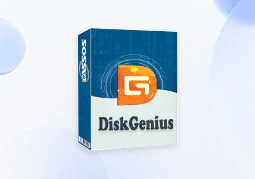
DiskGenius is a one-stop solution to recover lost data, manage partitions, and back up data in Windows.
Download