Position: Resource - Partition Managerment - Free Disk Erasing Software: Wipe a Hard Drive Completely
"I bought a new hard drive and now I want to sell my old one, I don't want anyone to be able to recover my data, how do I perform a disk wipe? Now I'm going to format it, is that okay?"
Like this user, you may be troubled by the question of "how to erase a hard disk". When there is not enough space on a disk, we need to replace it with a bigger one. Although formatting can erase data, formatted data can be easily recovered and lead to data leakage. Therefore, we need a safe and thorough method of disk wiping.
Before selling your computers or hard drives, we generally recommend that you completely erase data on the disk, in order to prevent leakage of privacy and security. Some friends may not understand: "Can't format the disk? Why erase it? Would it be too much of a fuss?"
In fact, simply formatting the disk cannot completely delete data from the hard drive, this is why? Let's learn the differences between erasing a disk and formatting it to help us understand the issue.
Disk formatting is an operation to initialize a disk or a partition in a disk, which usually results in the erasure of all files from the existing disk or partition. Formatted data can be recovered by data recovery tools until the data is overwritten.
Erasing a disk is an important action based on the safe handling of hard disk data. It ensures that the data on the hard disk is completely deleted and cannot be recovered using data recovery tools.
Disk wiping is very important, especially if you plan to sell or discard your computer. How to completely erase disk data? If you want to erase disk data completely, you need to use professional disk wiping software to do it.
Preparations:
Before erasing disk data, remember to backup important files! Once you perform an erasure operation, you will never be able to recover your data.
To back up your disk, you can use your computer's built-in backup and restore tool, or you can use DiskGenius or Isoo Backup.
Once you have backed up your data, you can perform a disk data wipe operation.
When you delete a file in Windows, it goes to the Recycle Bin, which allows you to recover deleted files in case you change your mind. If you empty the Recycle Bin or delete files using Shift + delete key combination, you can still get them back easily with the help of data recovery software. How to permanently delete files from storage devices?
DiskGenius enables you to permanently delete files so that no one can recover them in any way. It deletes and overwrites the entries and data itself so that the deleted files are no longer recoverable.
Step 1. Select the files you want to permanently delete in DiskGenius, right-click and select "Delete Files Permanently".
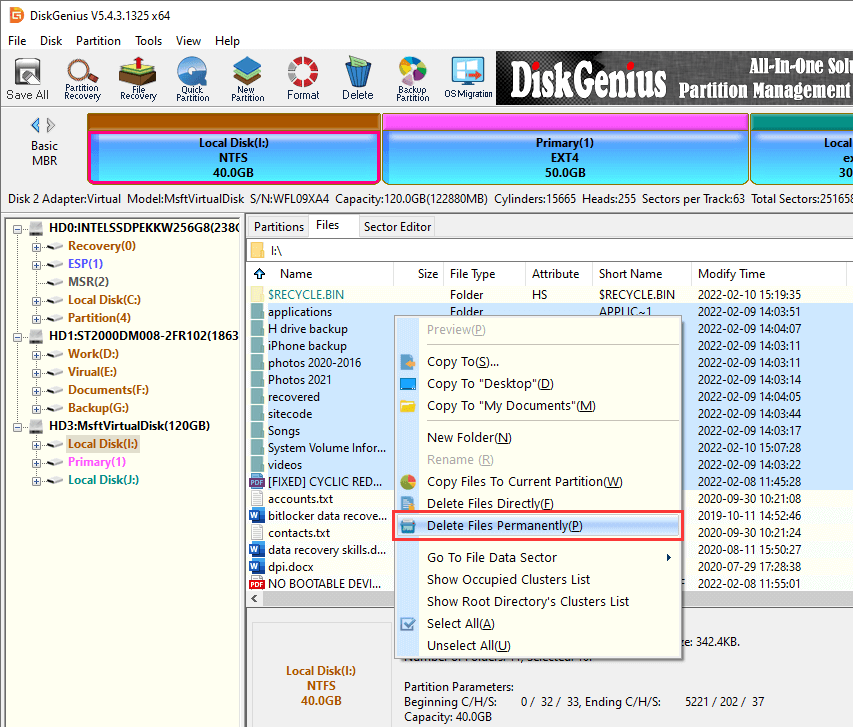
Step 2. Select the characters that you want to overwrite the data and then click the "Permanently Delete" button.

Step 3. Click the "Delete" button and DiskGenius will delete the files.
Sometimes, we don't just want to delete a part of files completely, but we want to completely erase the data of the whole partition or even the whole hard disk. In this case, you can still use DiskGenius Free Edition to erase data. This feature helps to permanently erase data from any partition or disk sector by sector. No data recovery software will be able to recover files erased through this feature. The erased sectors can be filled with 00, FF, random data or user-specified characters.
Step 1. Open DiskGenius Free Edition, select the partition or disk you want to erase data from, then click "Tools" - "Erase Sectors".
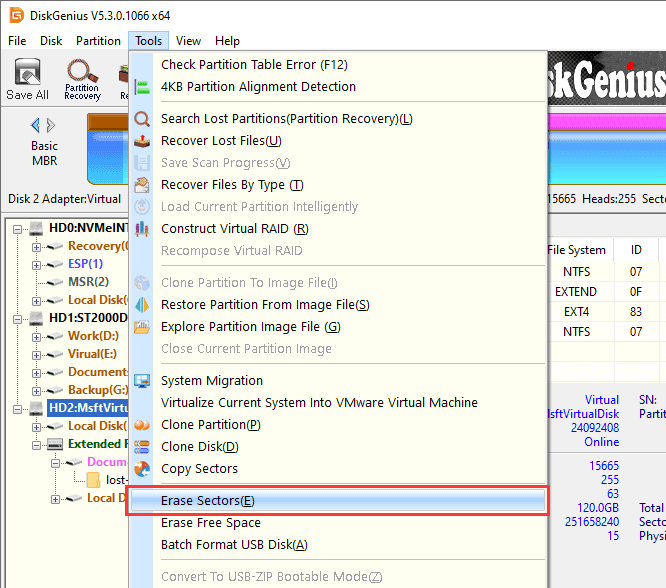
Step 2. In the "Erase Sectors" window, you need to set the following options:
1. Select the disk or partition to erase data from.
2. Set the range of sectors to be erased.
3. Select the characters to fill the sector.
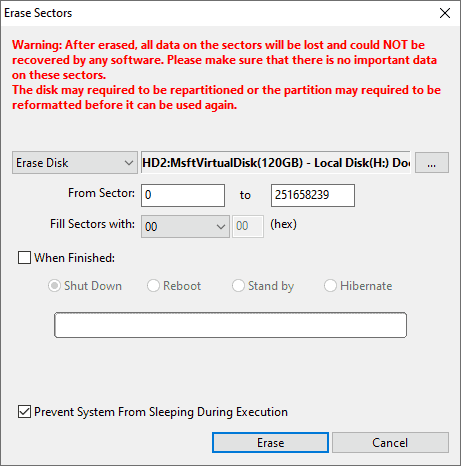
Step 3. Please carefully read the prompts that appear on the software. After confirming that there are no issues, click the "Erase" and "OK" buttons in sequence. The software will start erasing and overwriting the data.
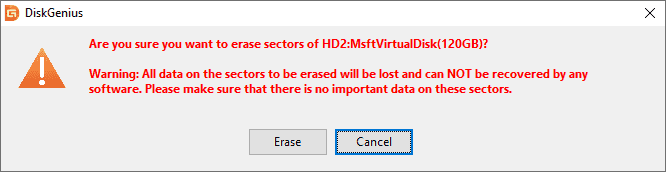
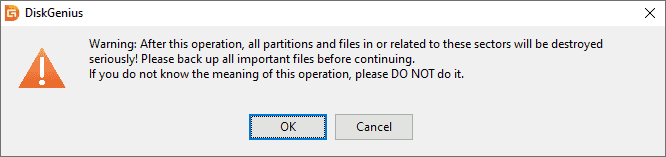
If you want to completely erase deleted files and make them unrecoverable, you can erase free space of a partition. This feature only erases free disk space and keeps existing files unchanged. If you want to erase the entire disk's data, please refer to the steps in Method 2.
Step 1. Open the free version of DiskGenius, select the partition where deleted files were once located, right-click it and choose “Erase Free Space”.
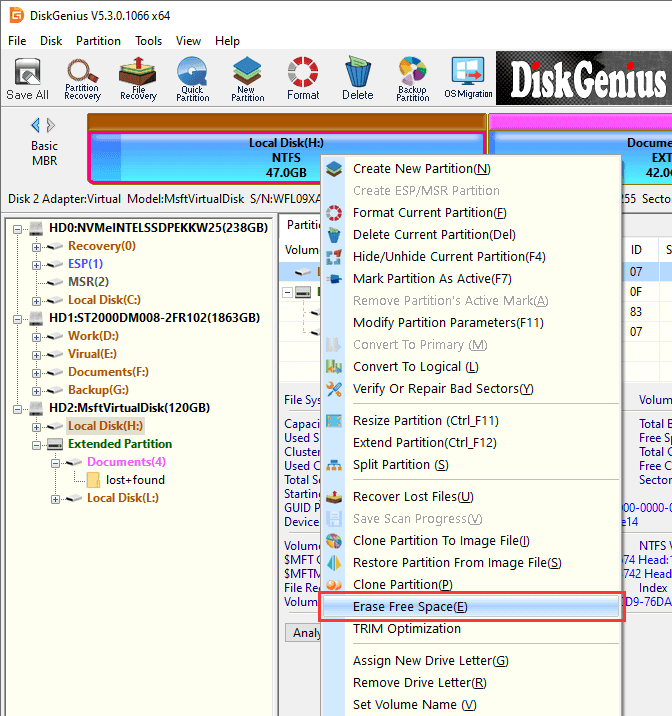
Step 2. After confirming that there are no issues, click the "Erase" button.
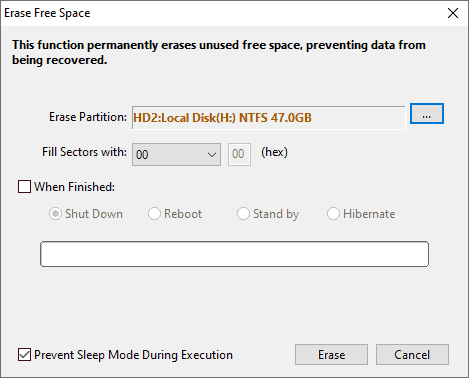
Step 3: After erasing, click “Complete”.
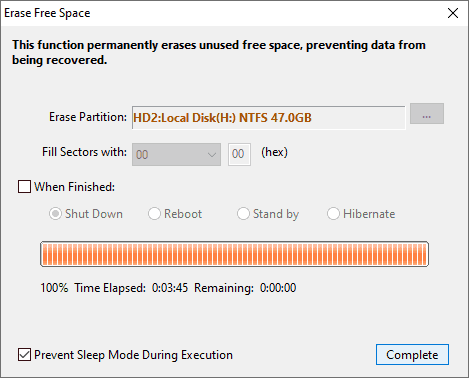
1. How long does disk erasure take?
This depends on the size of the disk. The larger the disk capacity, the more time is required. The total time is also affected by the speed of the disk, the software used, and the speed of the computer processor.
2. How to safely erase my laptop?
You can choose to use DiskGenius free version to erase data from your laptop.
3. Will disk erasure damage the hard drive?
No, not really. Unless erased repeatedly every day.
4. What are benefits of Disk Erasure?
Disk erasure helps protect personal privacy. With the increasingly frequent use of electronic devices, many people store a large amount of personal data in their devices, such as photos, emails, documents, etc. If these data are not properly processed, they may be obtained by malicious attackers and used for malicious purposes. Through disk erasure, we can completely delete this data, thereby protecting our privacy from infringement.
Disk erasure can improve data security. In some cases, we may need to sell or transfer the disk to someone else. During this process, if effective data erasure is not carried out, it may lead to data leakage of the original user. Therefore, by erasing the disk, we can ensure that the data on the disk has been completely deleted, thereby improving the security of the data.
Disk erasure can improve disk performance. Over time, the disk may become slow or unstable due to storing a large amount of data. By deleting unnecessary files or completely erasing the entire disk, we can restore the disk to its optimal performance state.
To conclude, disk erasure is also a common security measure. In some cases, we may need to protect trade secrets or government sensitive information from being leaked. Through disk erasure, we can ensure that this data is never accessed or restored by unauthorized personnel, thereby enhancing the security of information. If you need to completely erase disk data, we recommend using DiskGenius Free, which is a free but very practical data erasure tool that can help users completely erase data and protect personal privacy and data security. If you need to perform data wiping operations, consider using this tool to protect your data security.
DiskGenius - The best free data wiping software that can securely completely erasing data from hard drives, SSDs, SD cards, USB flash drives, and more, protecting personal data from being recovered.
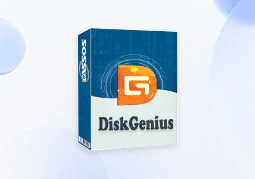
DiskGenius is a one-stop solution to recover lost data, manage partitions, and back up data in Windows.
Download