Position: How Tos - Data Recovery - Video File Recovery: How to Recover Deleted Videos?
DiskGenius - Safe video recovery software to recover deleted videos from PCs, SD cards, USB drives, etc.
ô Free DownloadQuick Navigation:
Mastering the skill of recovering deleted video files is highly valuable, as video file loss issues are difficult to avoid. With the convenience of smartphones and digital cameras, capturing photos and videos has become incredibly easy, and many of us rely on these mediums to document important moments. Video files can be stored on various devices such as computers, memory cards, and smartphones, among others. These files are typically managed or organized alongside other types of data. Accidentally deleting a video file is a common occurrence, especially when attempting to free up disk space by deleting unnecessary files. Unfortunately, this sometimes results in deleting video files that were not backed up.
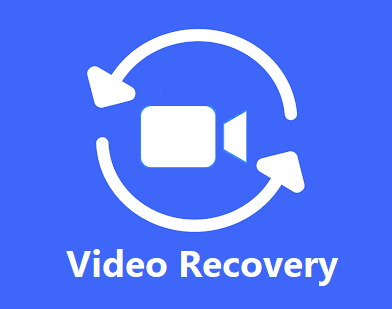
Scenarios that you need video recovery
There are numerous scenarios that file deletion occurs and video recovery becomes necessary.
Is it possible to recover deleted videos?
In any of the aforementioned situations, video loss can occur if an up-to-date backup is not available. Fortunately, there is a solution, i.e., video recovery. When you delete a video, it does not necessarily mean that the file is lost forever, as there is a good chance of recovering deleted video files. To better understand why deleted files are recoverable, it helps to have knowledge of how the operating system handles files.
When a file is stored on a hard drive, the operating system stores data entry information and content in different locations. The entry information includes file type, size, name, starting and ending locations, and more. When you attempt to access a file, the system first reads the entry information and then locates the file content. When a file is deleted, the deletion operation only removes the entry information, leaving the file content untouched. Those sectors previously occupied by the deleted files are marked as free, allowing them to be used to store new data. Therefore, deleted file recovery is possible as long as the lost data has not been overwritten. It is important to note that if you wish to permanently wipe a hard drive or other storage media, you should use professional tools specifically designed for data erasure, rather than simply deleting the data.
How can I recover permanently deleted videos without backup?
There are multiple solutions to get back deleted video files, for example, retrieve deleted data from Recycle Bin, get back deleted video files from backups, perform video deleted recovery with data recovery software. The following part explains several methods to retrieve deleted video files from hard drives, SD cards, flash drives, and Android devices.
It is important to note that data recovery cannot guarantee 100% success rate, for you need to pay attention to avoid data overwrite. When you realize that important videos get deleted, you should stop using the device immediately to prevent deleted video from getting overwritten by newly stored files. So stop using the device to decrease the likelihood of data overwrite. Moreover, start the video recovery as soon as possible. That's because the chances of successful recovery decrease overtime, for the disk space might be gradually reused for new data. Hence, it is necessary to act quickly.
If you delete videos from local hard drive of computer, you can easily find them in Recycle Bin. Recycle Bin is a certain folder set by operating system to store deleted data before they permanently get deleted. Deleted files stay in Recycle Bin before you empty Recycle Bin or remove them manually. Thus, the first thing you should do is checking Recycle Bin when you attempt to retrieve deleted videos.
Step 1. Open Recycle Bin on your computer.
To open Recycle Bin, you can either double-click Recycle Bin icon or right-click on it and choose Open from context menu.
Step 2. Look for deleted video files you want to restore.
If there are too many files in Recycle Bin, you can quickly find files via using searching box or sorting data by name, original location, date deleted, size, etc.
Step 3. Restore deleted video files.
Select deleted files you want to restore and choose Restore from context menu or click "Restore the selected items" in tools tab. Then all deleted files will be restored to the original place.
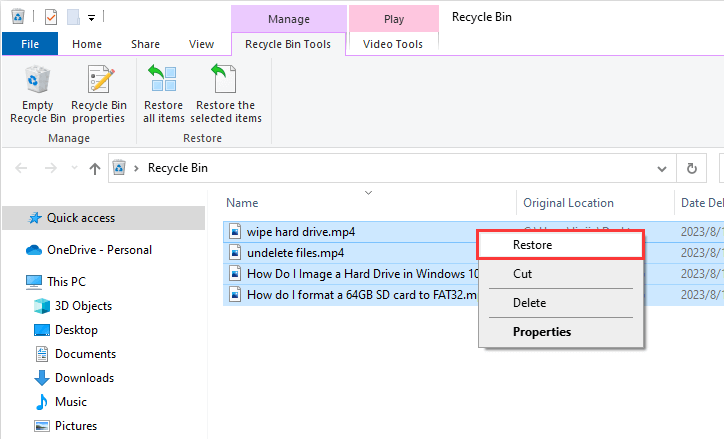
Step 4. View recovered files and check they are restored correctly.
If you cannot retrieve deleted or lost videos from Recycle Bin or backups, you can try video recovery software to get back lost data. In such case, it is recommended to use professional recovery software to do the job for you. Professional data recovery software can greatly improve the chance of successful recovery of deleted videos. In this example, we choose DiskGenius to recover lost video files.
DiskGenius is effective video file recovery software and it supports to recover various types of videos such as MOV, RMVB, AVI, 3GP, ASF, WMV, MP4, MKV, MIDI, WMA, etc. as well as recover photos from SD cards and other devices. The video recovery can be performed on all kinds of storage devices, including computer hard drives, memory cards, USB flash drives, external hard disks, virtual disks, RAID disks, Windows Storage Spaces, etc. In addition, it supports recovering data from NTFS, exFAT, FAT32/16/12, ReFS, EXT2, EXT3 and EXT4 drives. The Pro edition provides a trial version which works the same as the paid edition when searching for lost or deleted video files, so you can test whether it meets your requirement before purchase.
Follow steps below to get back deleted videos in Windows 11/10/8/7:
Step 1. Download and install DiskGenius on your computer.
Note: do NOT install the software on the drive where deleted videos were stored in order to avoid data overwriting.
Step 2. Launch DiskGenius after it is installed. Right-click on the partition from which you want to retrieve deleted/lost videos, and choose Recover Lost Files from context menu.
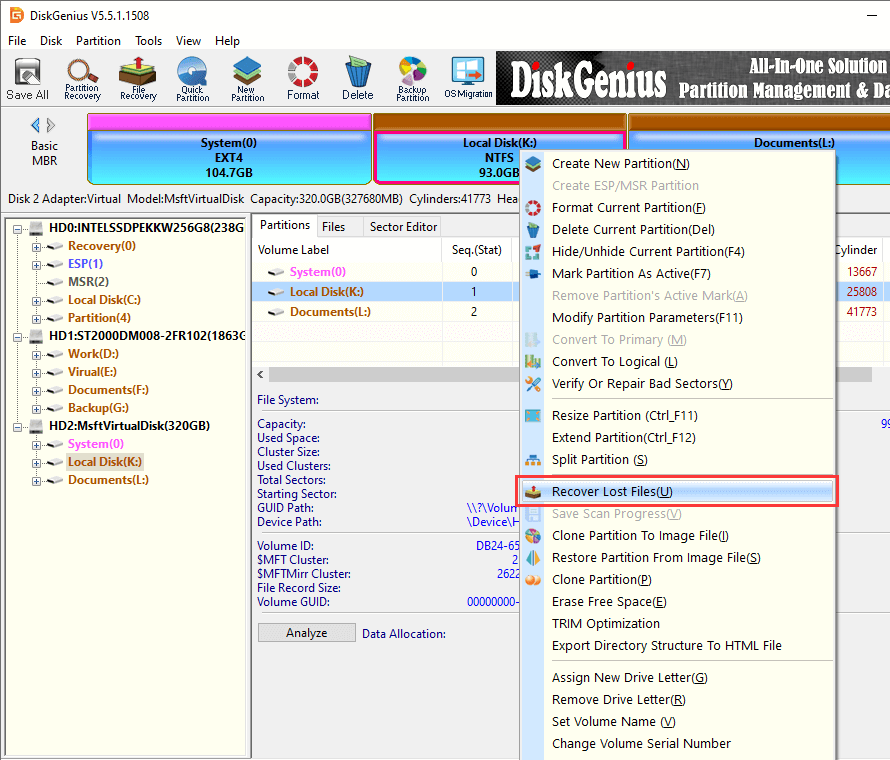
Step 3. On the pop-up window, you can choose recovery options and click Start button to search for lost data.
The "Recover Deleted Files" option is designed to recover deleted files only, and you should choose ""Complete Recovery" if you want to recover lost videos caused by other reasons. The "Search For Known File Types" option is responsible for deep scanning and it is able to find out as many recoverable files as possible.
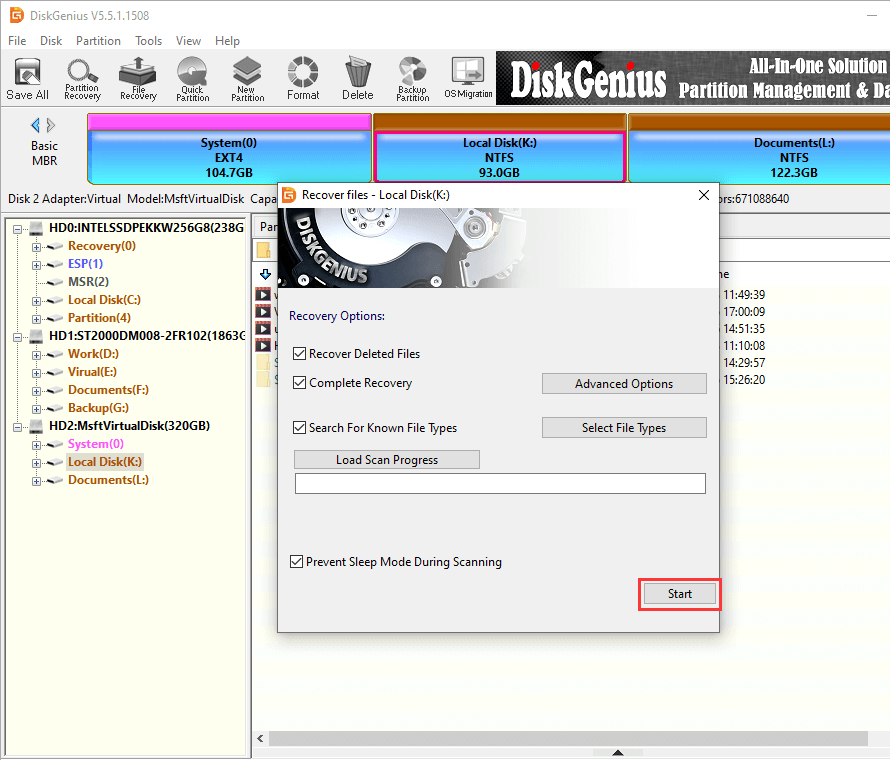
DiskGenius is scanning the selected partion and adding found files in the scanning result.
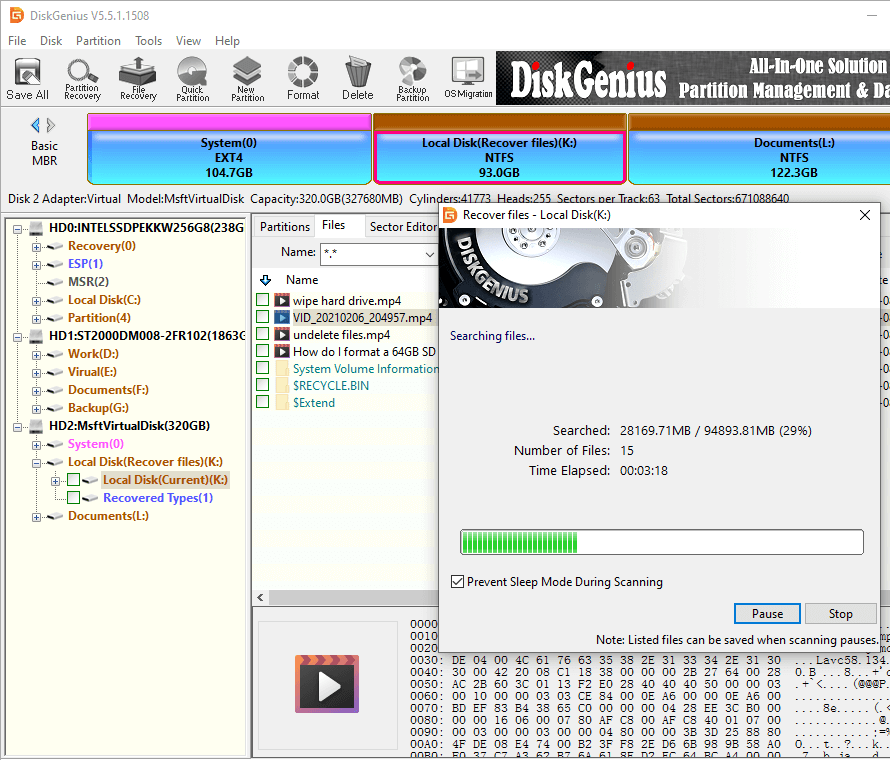
Step 4. When scanning process completes, you can preview recoverable files listed in scanning result.
Double-click a file and you can view it in the previewing windows, as below. The following screenshot shows DiskGenius is previewing an MP4 video.
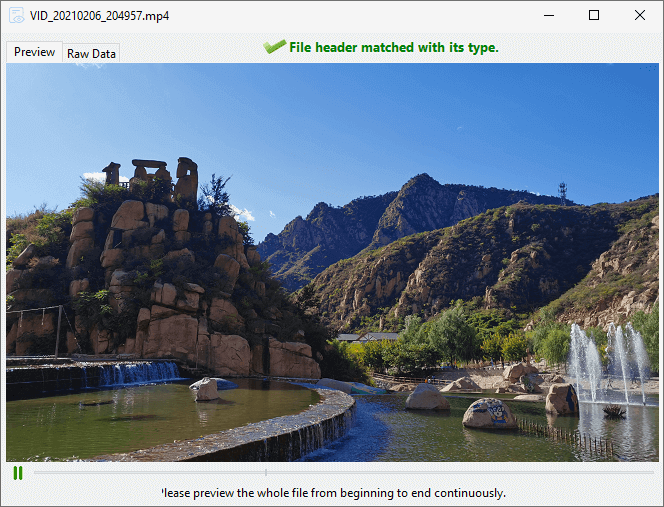
Step 5. Recover video files. Choose videos files you want to recover and copy them to a different location to complete video file recovery. Right-click on selected files and choose Copy To, and you can specify a location to save recovered data.
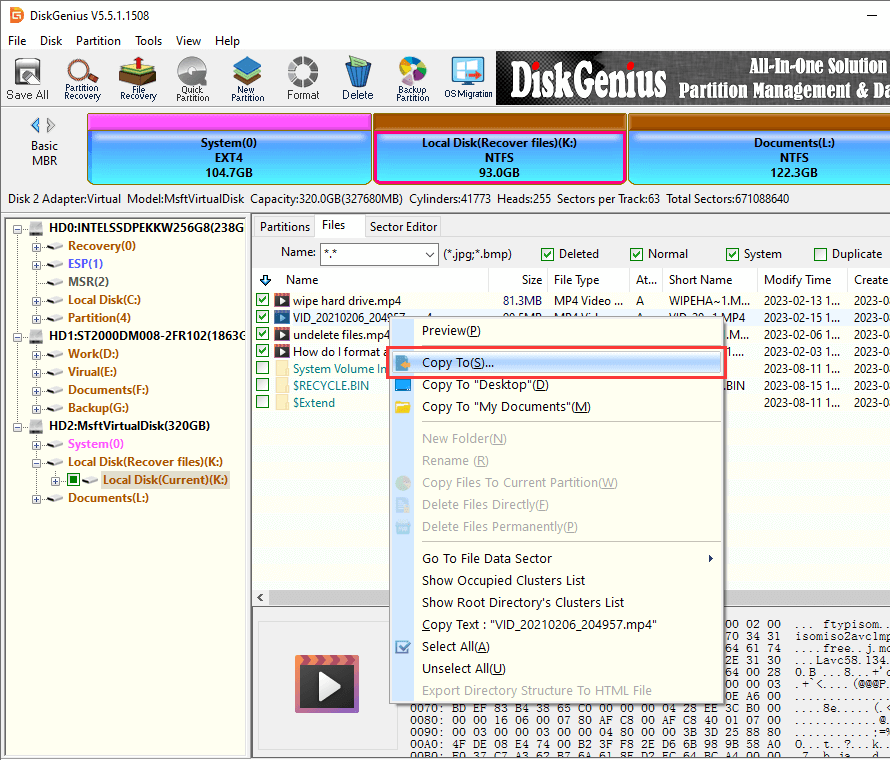
In this section, you'll learn how to retrieve deleted videos from Android devices. Since deleted files are easy to get overwritten at any time, you should stop using the device before all files are recovered correctly. Here we'll use Android data recovery software Eassos Android Data Recovery as an example to recover deleted videos and photos from Android memory. Install this program on your computer and you can start the recovery task.
Step 1. Launch Eassos Android Data Recovery, connect your Android phone and click Next button.
Connect the Android device from which you want to recover lost videos via USB cable. You should make sure the Android device has enabled USB debugging and it is rooted properly; you can easily file tools online to root the device.
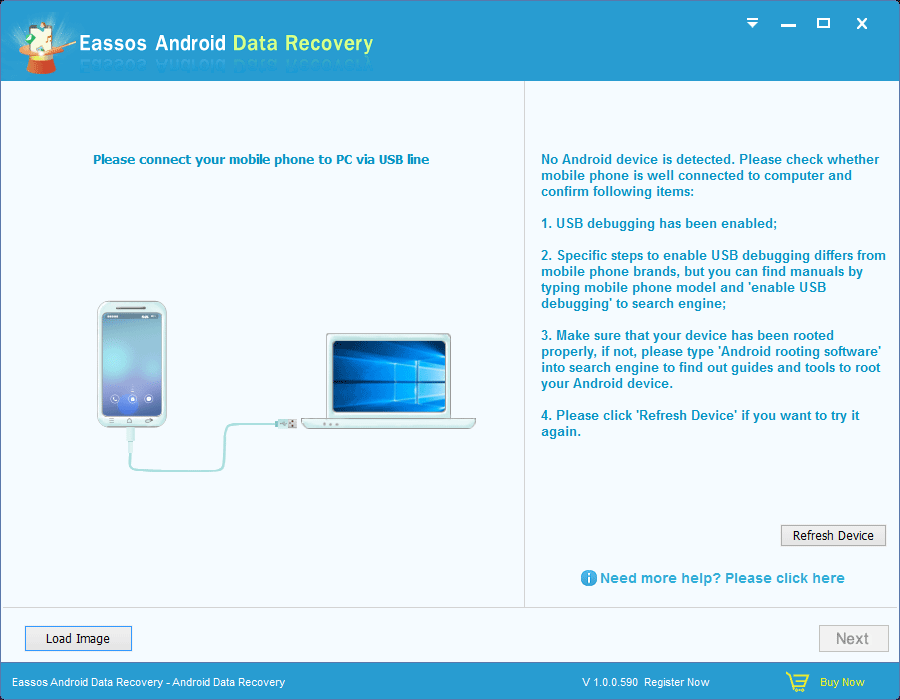
Step 2. Select device memory where deleted videos were stored and click Next button.
On the Android phone, there might be two storage locations: internal memory and external memory, thus you need to get clear which is the one to be recovered.

Step 3. Scan and recover deleted videos from Android.
The scanning process may take a while if the storage device has large space and all recoverable files will be listed in scanning result. You can view files and find out what you want to recover. Then choose files you need and click Recover button to save them on your computer.
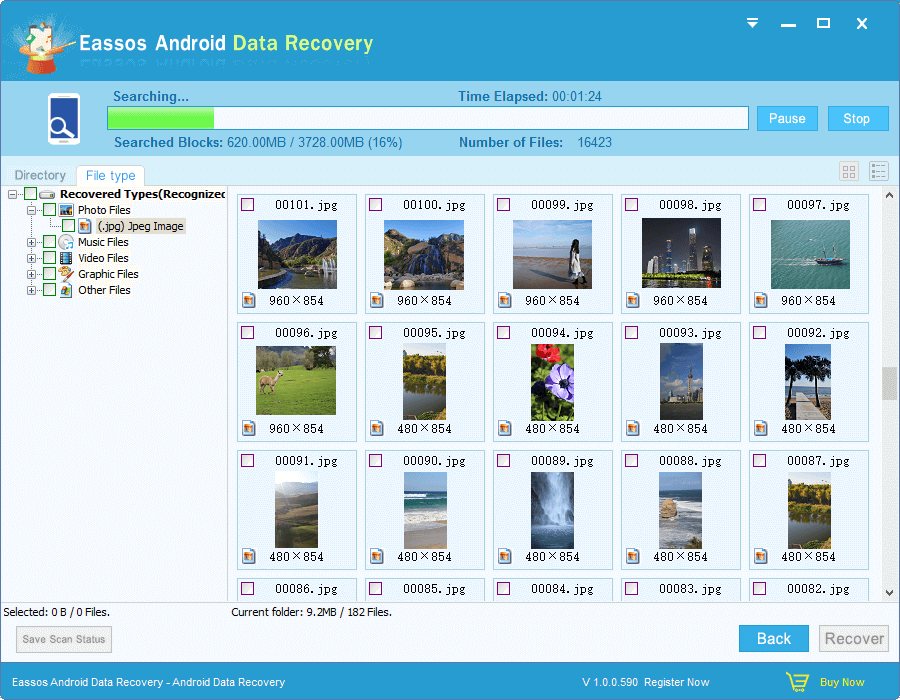
Video file recovery software plays an important role when you try to recover lost or deleted video files, and it is the one of the major factors that decides the final recovery result. There are too many video file recovery programs on the Internet, how to make the right choice? Here are some aspects you can test a program:
In this tutorial, we provide three effective methods to recover deleted or lost video files. These methods are not limited to video recovery only, as they can also be used to recover photos, emails, music, documents, and more from various storage devices. So, there's no need to panic if you accidentally delete important files. Simply follow our step-by-step guides and use reliable recovery programs to retrieve your lost data. If you encounter any issues during the recovery process or have alternative solutions to share, we encourage you to leave a comment and let us know. Your feedback is valuable to us.
DiskGenius - The best recovery software to recover deleted/lost videos, photos, music, documents, etc.
ô Free Download